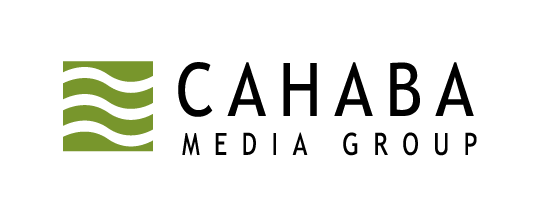PowerPoint and Video Checklist
PowerPoint Best Practices
- Confirm the slide deck is set to a 4:3 or 16:9 aspect ratio
- To verify click on the Design Tab > Page Setup> Slides Sized for On Screen Show 4:3 or 16:9
- Confirm no sound, music, or voice narration is being used
- Confirm there are no embedded Excel files, SmartArt Graphics, or animated GIFs - embedded files are not supported
- Confirm there are no slides with embedded fonts - embedded fonts are not supported
- Confirm there are no embedded audio, video or flash clips being used - We can support video files, but they must be uploaded separately from the slide deck
- If using animations, confirm the first animation on each slide is set to Start on Click
- From Animations Tab> Animation Pane>1st Animation in Pane should start on click
- Slide transitions are supported
- Confirm only one Master Slide is used
- From View Tab> Select Master > Master Slide > Delete any master slides beyond the first one
- Confirm slides are numbered starting from 1
- From Design Tab > Page Setup > Number Slides From > 1
- Confirm all elements (text, images, etc.) are within the borders of the slide
- Your PowerPoint slide deck should be saved in a PPT or PPTX format, and should not exceed 50Mb in size
Note: When needing to present complex graphs, large photos, pages of a PDF, or screenshots with fine details sharing your screen (using Screen Share) rather using than a PowerPoint slide may be your best option.
Video Best Practices